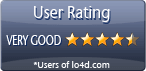Free utility for Windows which moves files faster with post-tasks actions by automation and the application of certain conditions for copying operations.
In the crowded arena of file management, TeraCopy emerges, not as an imposing titan, but as a nimble, powerhouse of an application. It exists for a single, yet profoundly critical purpose: the swift and intuitive transference and duplication of files from one digital locale to another.
Nestling into the framework of your desktop, TeraCopy slips in as a replacement for the standard Windows file transfer manager, and yet, it requires minimal resources, a feat akin to an Olympic gymnast deftly performing a high-wire act.
One of TeraCopy's most appealing aspects is its ability to queue multiple file operations, executing them in a meticulously ordered sequence, without necessitating your constant supervision. Moreover, it adopts the role of a dutiful sentinel, vigilantly monitoring file integrity, ensuring any corrupted entities are sidestepped smoothly without pop-up messages or other pesky disturbances.
A deceptively simple interface
On first glance, TeraCopy's primary panel may appear to be something of a minimalist, offering only a smattering of options to play around with. However, let not this veneer of simplicity deceive you into pigeonholing TeraCopy as a rudimentary file copier. Like an origami swan unfurling, you can expand the panel, revealing a wealth of additional settings ripe for tweaking and a plethora of file properties ready for inspection. Delve into source directories, examine file sizes and statuses, even probe into source and target CRCs.
Replicating and migrating files across different locations is a breeze. Just haul them into the primary frame as you traverse Explorer directories. Encounter duplicates in the destination folder? Fear not! TeraCopy displays a savvy prowess, overriding them all or just the elderly ones, sidestepping or renaming them, or leaving the decision to your good judgment.
Flexibility is key with TeraCopy. It lets you cap filenames at 255 characters, and permits the pausing of ongoing tasks, thereby freeing up system resources for other pursuits. Hit pause, take a breather, then return when you're ready to proceed.
Beyond copying: File verification and tailored app settings
TeraCopy also lets you expunge files from the disk, dispatch them to the Recycle Bin, or juxtapose items in the source location with their counterparts in the output using CRC values. Furthermore, it lets you dictate automatic post-task activities, whether it's shutting down your PC, ejecting the drive, performing a test run, or exiting the program.
In its treasure trove of adjustable parameters, TeraCopy truly shines. Perhaps you fancy setting it as your default copy handler, usurping the traditional Windows copy/move function? Or you might want to weave it into Total Commander or Directory Opus, integrate it into the Explorer context menu for speedy file operations, disengage free space checkups, establish automatic file verification after copying, employ the system write cache, or even tinker with the progress bar colors.
Seamless file transfer and condition setting
A singular allure of TeraCopy is its capability for process automation, bestowing upon you the freedom to tailor transfer conditions. You dictate the when and how many files get transferred, and set other parameters to finesse control over the process.
Batches of files in need of renaming? TeraCopy excels at this, too. File verification and selection of post-task actions, such as purging files from the original location, are also within your grasp. To optimize download or upload speeds, error rates are computed through CRC checksum verification.
In summary
The number of options available to customize the program bolsters TeraCopy's appeal. When pitted against the native Windows capabilities, TeraCopy exhibited an alacrity that outstripped its competition in our trials, demonstrating a nimbleness in file copy/transfer tasks while maintaining a commendably light footprint on system resources. While its visual presentation might not win any beauty contests, it's the underlying performance that truly counts.
Features of TeraCopy
- Advanced options: Customize the transfer process with advanced options for copying and deleting files.
- Copy/move to favorite folders: Copy/move files to favorite folders with a single click.
- Error recovery: Automatically retry failed copy operations with error recovery and resume support.
- Fast transfers: Speed up file transfers with TeraCopy's fast copy and move capabilities.
- File logging: Track file transfers with detailed logging.
- File synchronization: Synchronize files and directories between locations.
- Filter support: Filter files to include or exclude from transfer operations.
- Network support: Transfer files over the network with the ability to resume after disconnects.
- Pause/resume: Pause and resume transfers with the ability to resume after a reboot.
- Preview transfers: Preview file transfers before they are executed.
- Queuing: Queue multiple transfer operations in the background.
- Secure erase: Permanently delete files with secure erase.
- Verification: Verify file integrity with checksums and data comparison.
Compatibility and License
Is TeraCopy free?
TeraCopy is provided under a freeware license on Windows from file organizer software with no restrictions on usage. Download and installation of this PC software is free and 3.17 is the latest version last time we checked.
Is TeraCopy for Windows 11?
Yes. It can run on a PC with Windows 11 or Windows 10. Previous versions of the OS shouldn't be a problem with Windows 8 and Windows 7 having been tested. It comes in both 32-bit and 64-bit downloads.
Filed under:
- TeraCopy Download
- Free File Organizer Software
- File Copier Software
- Software for Windows 11